
Home

All Speed Tips

Other Tips

Optimization Software

Tech News

Internet Security

Ask The PC Expert

Computer Jargon

Contact Us

Subscribe via Email

Subscribe via RSS



Recent Articles
Learn To Repair PCs With The Right Course
Buying a Refurbished PC
How to Optimize Droid Razr Battery
|
|
Diagnosing Windows Memory Errors
Some computer memory errors are easy to identify, whereas, others go unnoticed. The computer system usually display the error codes, a few times however, it doesn't. When it does, it makes it easy to identify a bad computer memory module. There is a diagnostic feature in both Windows 7 and Vista that lets you identify and fix memory problems. Some third party utility software programs also help to dictate and fix memory problems as well. Whenever there is a memory error, then there is a problem with the memory chip or perhaps it may be a computer hardware problem.
Memory Diagnostic Tools
Both Windows 7 and Vista have Memory Diagnostics Tools preinstalled. This tool usually pops up whenever a memory problem is detected silently on the background. To manually run Memory Diagnostics Tool, click the Start button-> Control Panel-> Type "Memory" or "mdsched.exe" in the search box-> Click on "Diagnose your computer's memory problems" and then choose when to run the Memory Diagnostics Tool. Bear in mind that running the tool would require rebooting the system. Therefore, you have to first save your work and close all programs. Unfortunately, if you are using XP, you will have to use a third party tool to analyze your memory.
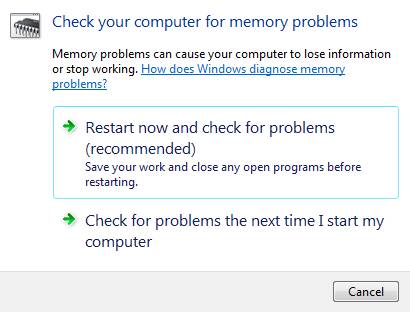
Types of Memory Errors
Computer memory errors can be classified mainly into three parts. First is data corruption, which is commonly represented by data lost, and missing system files. The second one is computer memory errors which cause the computer to fail to recognize installed memory, and they also cause blue screens. The third category is the computer memory boot failures which make a system beep, or cause an outright blank screen. If you are getting only beeps, you can check your motherboard manual to see what the beep code means.
If you find that you need to replace your memory, you can check our our upgrading memory guide for memory install instructions.
If you enjoyed this post, please
or
|
-By Dominic
Web site and all contents © Copyright ComputerTooSlow.com 2012, All rights reserved.
|
|