
Home

All Speed Tips

Other Tips

Optimization Software

Tech News

Internet Security

Ask The PC Expert

Computer Jargon

Contact Us

Subscribe via Email

Subscribe via RSS



Recent Articles
Learn To Repair PCs With The Right Course
Buying a Refurbished PC
How to Optimize Droid Razr Battery
|
|
Fix Windows Messenger Error 80048820
Messenger error 80048820 is usually due to incorrect proxy settings. It is possible that someone has made some changes in the past with the proxy settings without thinking about this. In reference to computer settings, some changes to a PC could alter the default settings of your computer; so if you are a new computer user, you may not find the someone elses changes convenient to you.
Error code 80048820 occurs when you try to log in to Windows messenger. This could be because you did not install the messenger correctly. It can also be due to your firewalls settings. In addition, incorrect time and date settings could also trigger this code. However, the one major cause of Error code 80048820 is incorrect proxy settings. Now, let us begin to look at what you can do to resolve this problem starting from the minor to the major causes of windows error code 80048820.
Before you try the steps below, make sure the date and time settings of your computer are correct. If they are, and the problem is not yet resolved, temporarily disable your firewalls to see if that would help. If your firewall seems to be the problem, go to the firewall settings (for Windows Vista:control panel->security center) and make some exceptions for Windows Messenger.
Correct Proxy Settings
Step 1
First, you have to change the proxy settings of the internet explorer. At the right-hand side of your IE, click on tools-> follow the drop down menu to Internet Options.
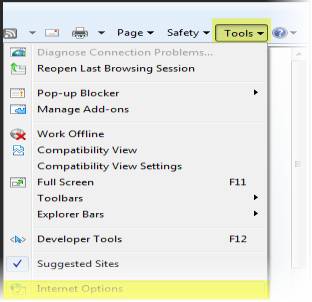
Step 2
Click on the connections tab. A different window will pop up. Select LAN settings.
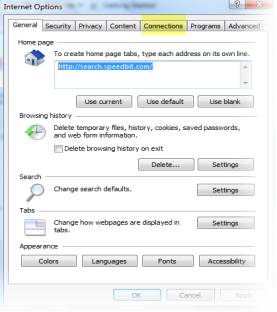
Step 3
Next, deselect 'Use a proxy server for your LAN...' Lastly select 'Automatically Detect Server' and click OK.
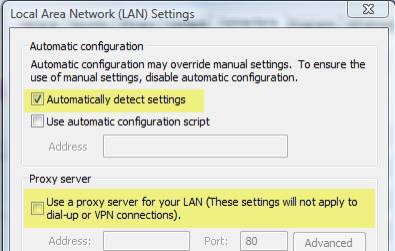
Step 4
After correcting the settings on your internet explorer, click Start->Run and then type in regsvr32 softpub.dll and click ok.
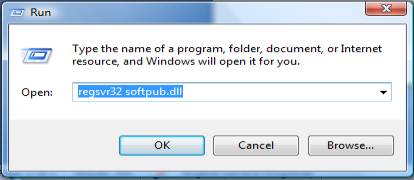
You should get something like this and you should immediately click on OK.
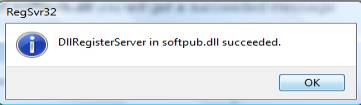
If you enjoyed this post, please
or
|
-By Dominic
TAGS: Windows 7 Tips Windows Vista Tips
Web site and all contents © Copyright ComputerTooSlow.com 2012, All rights reserved.
|
|