
Home

All Speed Tips

Other Tips

Optimization Software

Tech News

Internet Security

Ask The PC Expert

Computer Jargon

Contact Us

Subscribe via Email

Subscribe via RSS



Recent Articles
Learn To Repair PCs With The Right Course
Buying a Refurbished PC
How to Optimize Droid Razr Battery
|
|
What to do when Windows Freezes
You can always escape from a computer program that has stopped working by simply pressing CTRL+ALT+DEL keys all at once. This opens the task manager and allows you to terminate a program when you click the end task bar. If your issue is just a software issue, this can help you solve a windows freezing problem most of the time. If the problem persists, however, others measures such as permanent software and hardware problems might be the cause of windows freezing.
Software and hardware can cause your computer to freeze. Software that freezes up when you try to open it may require an update. You can get an update by visiting the website of the software manufacturer. In addition, if you had just installed hardware just before you experience a Windows or a program freezing up; check to see if the hardware is responsible by uninstalling the latest hardware to see if the problem persists. Faulty hardware like a sound card, a modem or a webcam can cause the computer to freeze.
A device without the latest driver update could cause a computer to lock up. You can update a device driver through the driver manager. To check for driver updates go to the driver manager by clicking on the start menu -> click on computer->right click to properties-> Device manager-> double click a device icon and right click to update. If this doesn't work, you can go to the hardware manufacturer's website to download the latest driver.
Pictorially: From the start menu –>computer
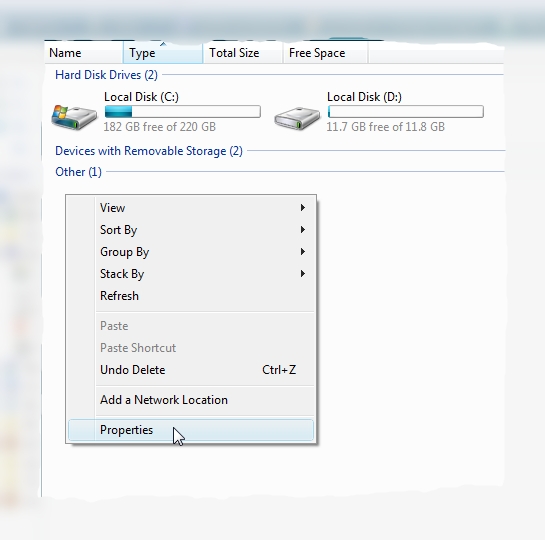
Pictorially: Step 2
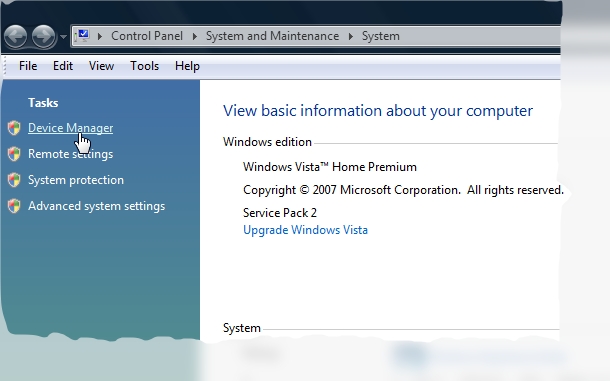
Pictorially: Device Manager
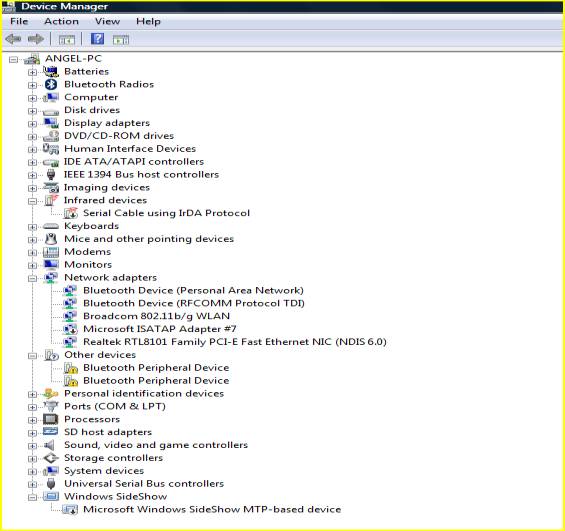
Computer overheating can also cause a system to freeze. This occurs when the temperature of the computer is beyond what the computer requires to function properly. Overheating is due to faulty processor, case fan, too much dust, or other faulty cooling equipment. To see if the case fan is functioning, lift up the laptop and observe. You can also check out our guide on How To Fix an Overheating Computer for more help with this.
If you have tried everything discussed above and the problem persists, the last option is to backup your files, format your system, and reinstall a clean copy of your operating system. Also, bear in mind, faulty parts such as RAM, motherboard, or a bad power supply can also freeze up computer programs. Diagnosing, identifying and replacing ailing computer parts could be advanced and cumbersome; that's why the service of a qualified technician may be required at this point.
If you enjoyed this post, please
or
|
-By Dominic
Web site and all contents © Copyright ComputerTooSlow.com 2012, All rights reserved.
|
|