
Home

All Speed Tips

Other Tips

Optimization Software

Tech News

Internet Security

Ask The PC Expert

Computer Jargon

Contact Us

Subscribe via Email

Subscribe via RSS



Recent Articles
Learn To Repair PCs With The Right Course
Buying a Refurbished PC
How to Optimize Droid Razr Battery
|
|
Tips and Tricks for using Google
Searching what you need on the internet is like finding a needle in a haystack! With the advent of technology, we have come across many search technologies making this tough job easier and easier for us. What Google has done in this field is extraordinary and requires no more explanation. However, we can make ourselves more optimal at Googling by knowing small tricks. Some of these tricks look pretty cool and some look funny, but if you mind these things before going to search anything on Google, it will definitely save you time as well as frustration.
1. To know the time of any country and any location just type,
"What time is it in country name". You will find the time of that country and it will also display the day of the week. See below,
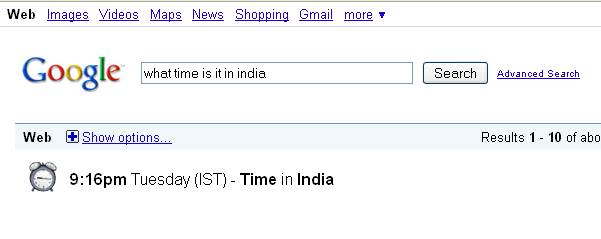
2. Calculator : type what ever expression you need to calculate in Google
This is one of the tools provided by the Google that should be known to every Google users. Google calculator is very helpful if you know about it. It is as normal as our ordinary calculator. If you know how to use an ordinary calculator it is pretty easy to use Google calculator. See the following screenshot for an example,
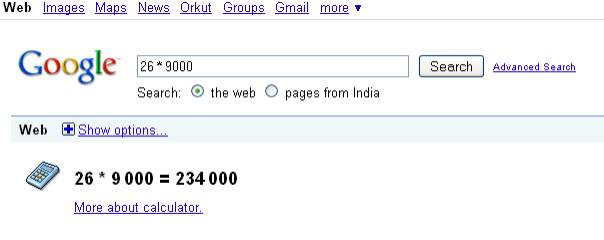
3. If you search for the following combination of keywords - "list of all top ten colleges in world" – you will get results from sites which have at least one of the words you mentioned. Therefore when you're searching for a specific sequence of words, like a first and last name, enclose them in quotes. Searching for jack smith can return pages that have the names Jack Jones and Martha Smith in them. Instead, search for "Jack Smith" to get only pages on which Jack Smith appears. This works for phrases too. For example, to find song lyrics, try "I want you back". You can add more words and use multiple phrases in quotes to further narrow your results. Try "I want you back" "Jackson 5" lyrics. This type of search is called Phrase search ("")
4. Search within a specific site - If you want results from only one particular site, then this custom search can be done directly on Google search. For example, educational institutes have certain keywords like fest, organizational events etc. The meaning in their contest is different in common context. Hence to search for such type of results you need to go for custom search directly using Google.
Keyword site: site URL
Ex: chiranjeevi site: teluguone.com
5. + operator - "+" is also called the "and" operator. This will specify Google to give the results with all keywords.
Ex: san+Francisco+giants+2004
This will give results which has all parts you typed above
6. OR operator - If you want to specifically allow either one of several words, you can use the OR operator.
7. * Operator - it tells Google to treat the star as a placeholder for any unknown term(s) and then finds the best matches from anywhere.
Ex: obama voted * on the * bill
This will give you stories about different votes on different bills.
8. To Track flight status
Just type "company name flight number".
Ex: delta flight 57778
9. Convert currency, metrics, bytes, and more
Ex: 10 us dollars in Indian money. See below,
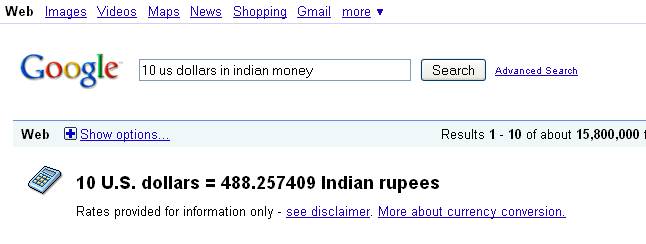
10. "-" Operator - This will remove the keywords followed by the sign from the search result.
Ex: Remove affiliate links from product searches
Product name –site: amazon
11. link:URL = lists other pages that link to the URL.
12. Related:URL = lists other pages that are related to the URL.
13. site:domain.com "search term = restricts search results to the given domain.
14. allinurl:WORDS = shows only pages with all search terms in the url.
15. inurl:WORD = like allinurl: but filters the URL based on the first term only.
16. allintitle:WORD = shows only results with terms in title.
17. intitle:WORD = similar to allintitle, but only for the next word.
18. cache:URL = will show the Google cached version of the URL.
19. info:URL = will show a page containing links to related searches, backlinks, and pages containing the url. This is the same as typing the url into the search box.
20. filetype:SOMEFILETYPE = will restrict searches to that filetype
21. -filetype:SOMEFILETYPE = will remove that file type from the search.
22. site:www.somesite.net "+www.somesite.net" = shows you how many pages of your site are indexed by Google
23. allintext: = searches only within text of pages, but not in the links or page title
24. allinlinks: = searches only within links, not text or title
25. WordA OR WordB = search for either the word A or B
26. "Word" OR "Phrase" = search exact word or phrase
27. WordA -WordB = find word A but filter results that include word B
28. WordA +WordB = results must contain both Word A and Word B
29. ~WORD = looks up the word and its synonyms
30. ~WORD -WORD = looks up only the synonyms to the word
31. country name weather = to get weather details of all
Ex: goa weather
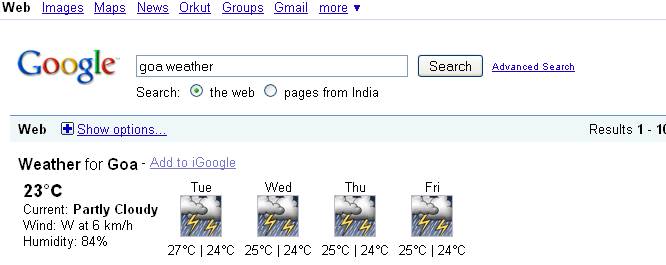
32. Area Code: To see any geographical location for any US telephone area code. Just type the three digit area code into the Google
33. Patent Numbers : just type patent name and number into Google
34. Package Tracking: just type the number of any UPS, FedEx and Google will show the status of your shipment.
35. Movie Showtime: If you want to know the timings and reviews of any movie type movie: moviename into Google to get everything about the movie.
Director: movie name to get director name of that movie
Cast: movie name
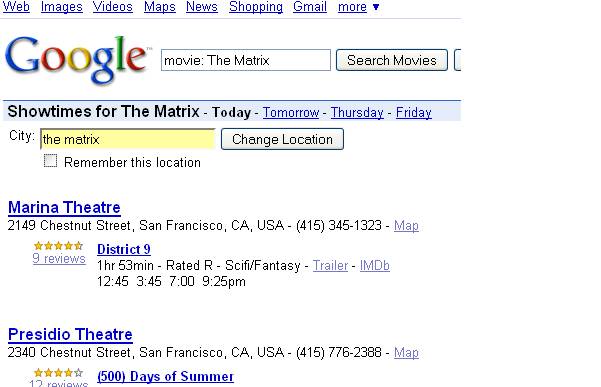
36. Dictionary: If you need to know the meaning of any word within a second on internet, you can do it easily with Google. All you need to do is to type the word into Google and you will get the meaning of that word.
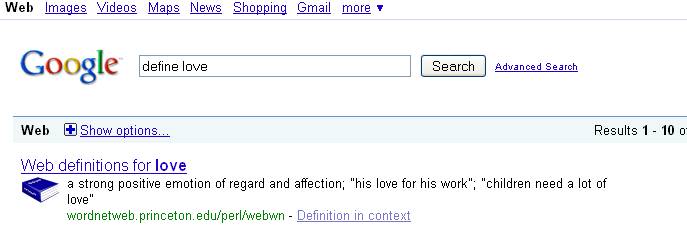
37. Public Data: To see trends for population and unemployment rates of U.S. states and counties, type "population" or "unemployment rate" followed by a state or county.
38. Stock Quotes: To see current market data for a given company or fund, type the ticker symbol into the search box. On the results page, you can click the link to see more data from Google Finance.
39. If you want to search only sites which have format .gov as ending, type in the address bar www.Google.com/unclesam. This is a Google function which will list only .gov (government) ending sites.
40. Type this into the address bar: http://www.Google.com/Easter/feature_easter.html. Here you can find a hidden game, offered by Google. Enjoy!
41. If you want to work on Google by seeing it from the mirror, go to "www.Google.com" and type in search field:"elgoog"
42. Calendar: Go to the site www.Google.com/calendar and sign in using your Gmail account and you can use all features of a calendar.
These are only a few of the tricks I have come across during my experience using Google. To get more keep Googling!
If you enjoyed this post, please
or
|
-By Dominic
Web site and all contents © Copyright ComputerTooSlow.com 2012, All rights reserved.
|
|