
Home

All Speed Tips

Other Tips

Optimization Software

Tech News

Internet Security

Ask The PC Expert

Computer Jargon

Contact Us

Subscribe via Email

Subscribe via RSS



Recent Articles
Learn To Repair PCs With The Right Course
Buying a Refurbished PC
How to Optimize Droid Razr Battery
|
|
Complete Computer Protection
We all seek to provide complete system protection for our PCs, whether they are new or not. Failure to provide a well-planned protection may result in data theft, a slow computer, a blue screen or the system may crash. So what are the ways to provide complete system protection? How can we optimize speed, clean up windows, and fix computer problems with no financial implication?
To get an anti–virus installed and fully update its definitions regularly doesn't guarantee complete system protection. To be fully protected, you must equip your PC with a good anti-spyware and a registry cleaner that truly works. There are many reviews on the internet on anti-virus software. Such reviews can help you make the right considerations for your system antivirus software.
Here are some things you should do that guarantees complete system protection:
1. Antivirus program
Windows Live OneCare is a very good antivirus from Microsoft. From my experience, good numbers of antivirus software lack what it takes to provide complete system protection. Windows Live OneCare eliminates viruses and spywares better than some popular brands. It also has tune up feature. Moreover, the good thing is, it allows for 80 days FREE trial. Anti-vir from Avira is also good. You can check out our more detailed article on Virus protection.
2. Anti-spyware
Although Windows Live OneCare is effective in removing spywares from systems, you still need to have an independent spyware removal tool. I'm talking about an anti-spyware that effectively removes worms, Trojans, Backdoors, password capture, hijackers and other potentially harmful software. Yahoo! Anti-spyware and Ad-Aware software is free. They are two of the best software packages for spyware removal. You can check out our more detailed article on Spyware Removal.
3. Registry cleaner
There are many registry cleaners in the market. Some are very effective while others are not. A good registry cleaner makes a PC anew. It fixes problems. Browsers tend to leave cache of sites you visited behind and with time, these slow down PC speed. CCleaner is completely free and pretty solid. From what we have heard, TuneUp Utilities 2009 is more than a registry cleaner. It lets you free up disk space, clean up windows and solves a whole lot of system problems. You can customize your windows as well. TuneUp Utilities 2009 has amazing user interface. Like other complete system protection tool we have already mentioned, you can try it for 15 days for free with full features. You can check out our more detailed article on Optimizing the registry.
4. Manual Check
Sometimes when you uninstalled software, from the control panel, not all of their entire components go with them. Though it's almost impossible to completely remove all traces of software you uninstalled from your system, there is something you can do to save some space. After uninstalling software, check to see that none of its files are remaining in the program files folder.
To view the program files click on the start menu->computer -> Local Disk (C :)-> Program files.
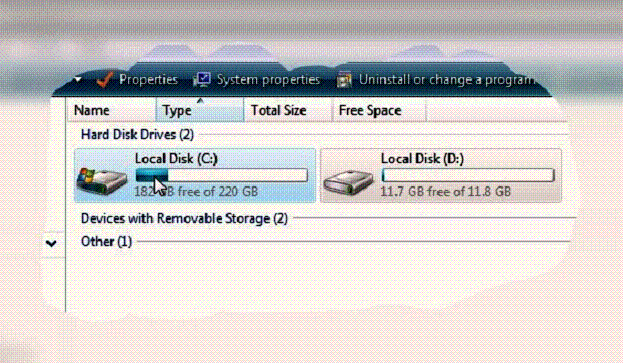
5. Surfing Precautions
Beware of freeware except it comes from a reliable firm. These free goodies often come with a string attached: spywares and adware that send specification information from your PC to the author. You can check out our more detailed article on safe web surfing here.
If you enjoyed this post, please
or
|
-By Dominic
Web site and all contents © Copyright ComputerTooSlow.com 2012, All rights reserved.
|
|