
Home

All Speed Tips

Other Tips

Optimization Software

Tech News

Internet Security

Ask The PC Expert

Computer Jargon

Contact Us

Subscribe via Email

Subscribe via RSS



Recent Articles
Learn To Repair PCs With The Right Course
Buying a Refurbished PC
How to Optimize Droid Razr Battery
|
|
Finding Your IP Address and a Website's IP Address
Nowadays, we live in the world of the internet and rarely does a single day pass by in which we don't log onto the net. However, have you ever thought of how we are able to connect to a person sitting nearly on the other side of the globe? In the case of the internet, the network on which all the systems reside is called WWW and it's too complicated for a non-technical person like us to comprehend it fully. So, I will just state briefly how different computers talk to each other on this world wide web or any other smaller network like you use at your work place or in your home.
First off all, you should know that whenever a system connects to a network, it must identify itself uniquely on the network so that there is no conflict in identification. In order to do so, under Internet Protocol (IP), a unique address is provided to each system on a network. This Internet Protocol along with Transfer Control Protocol is generally referred as TCP/IP. There are different versions of IP like – Ipv4 or IPv6. The most commonly used one is IPv4. This protocol assigns a 4 byte IP Address to a system. Normally, an IP Address is nothing but a combination of 4 sets of integers in the range of 0 to 255 and joined together by the ".". For example 192.168.1.1 is a valid IP address. In case of IPv6, 16 bytes are used for this IP Address. So, whenever you connect to a network, your system will be assigned an IP Address like this. There are different ways you can connect to a network or to the Internet. You may connect to your ISP directly or you may do the same through a Router. In both ways, your system will be assigned an IP Address. Now there are two different types of IP Addresses – Static IP Address and Dynamic IP Address. In case of Static IP Address, your system is assigned a unique IP Address which does not change along with the time. Whenever your system gets a dynamic IP Address, however, your system's IP Address will change frequently. To get a unique IP Address each time you connect to a network or restart your router, normally you connect to a DHCP server and the server assigns you one IP Address from the pool of IP Addresses. In this case you don't know which IP Address your system is assigned when you log onto your system.
There are different ways to identify your system's IP Address. Likewise, you can also find out the IP Address of other systems on your network or Internet. This guide will show how to find out the IP Address of your own local system on a network and also the IP address of any website you visit.
To find out the IP address of a local system, there are different ways. We will discuss them one by one for a Windows XP system.
Method 1
First of all, open your "Start" menu and hit on "Run" or just hold on the "Windows" key on your keyboard and press "r". The following window will open up. Type "command" or "cmd" in the field provided. Click on "Ok".
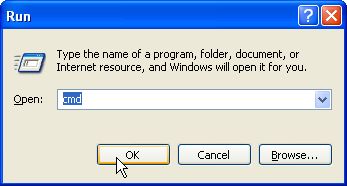
The following black window will open up.
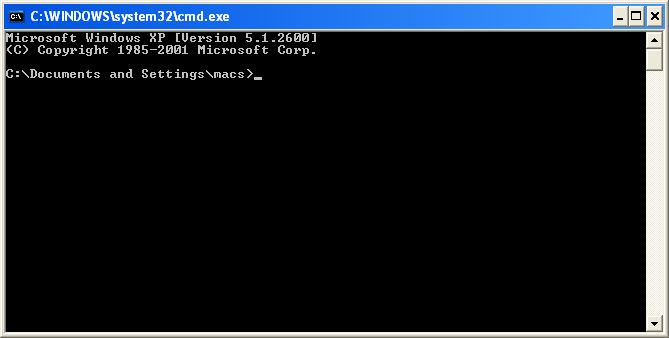
In this command window, type "ipconfig" and hit enter. And you will see the following output,
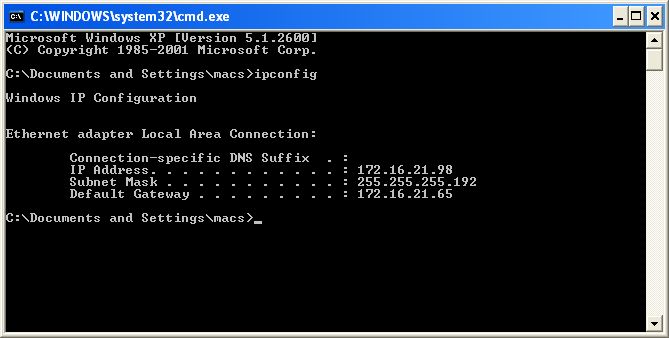
In the output, you can see the IP Address of my system is 172.16.21.98. Now, this is the IP Address my system is assigned on the LAN. But the IP Address provided by my ISP or Internet Service Provider is something different. We will also see how to find out that IP Address.
If you want detailed information of how your system is connecting to Internet or LAN, you should go for the following command, "ipconfig/all". See the next screenshot,
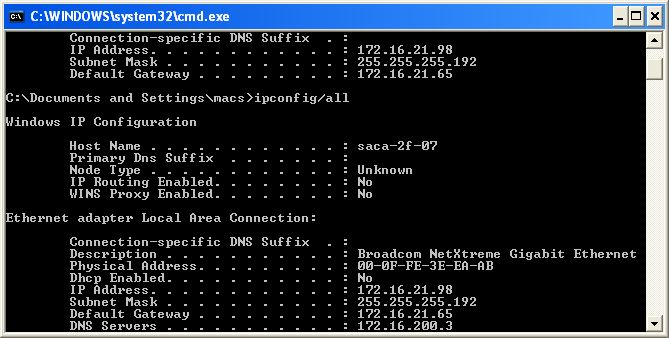
You will see new information regarding your network here, but the most important among them all is the MAC Address under the column of "Physical Address". It is the unique address of your network adapter or card. Take a note of it.
Method 2
Now we will see a different way to find out system's IP Address.
On a Windows XP System, click on "Start" Menu and go for "Control Panel". The following window will open up, click on "Network and Internet Connections" under "Pick a category".
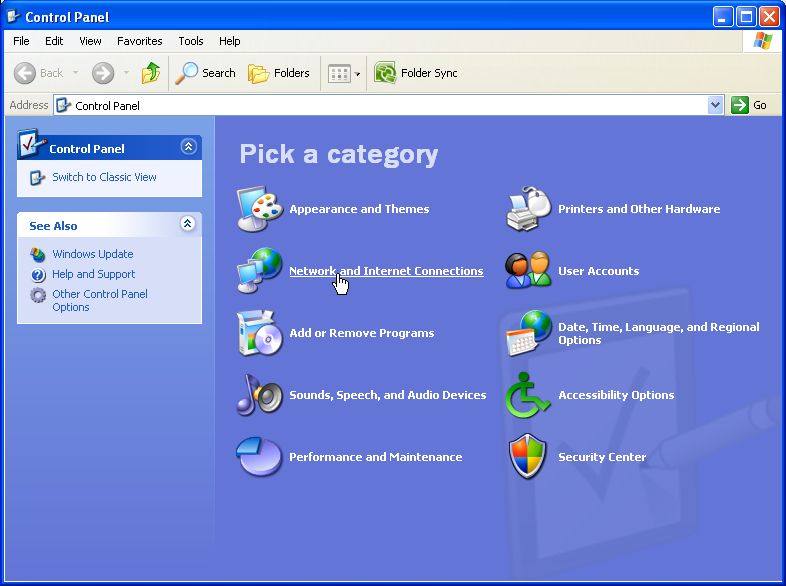
The following window will open. Click on "Network Connections" under "pick a Control Icon". See below,
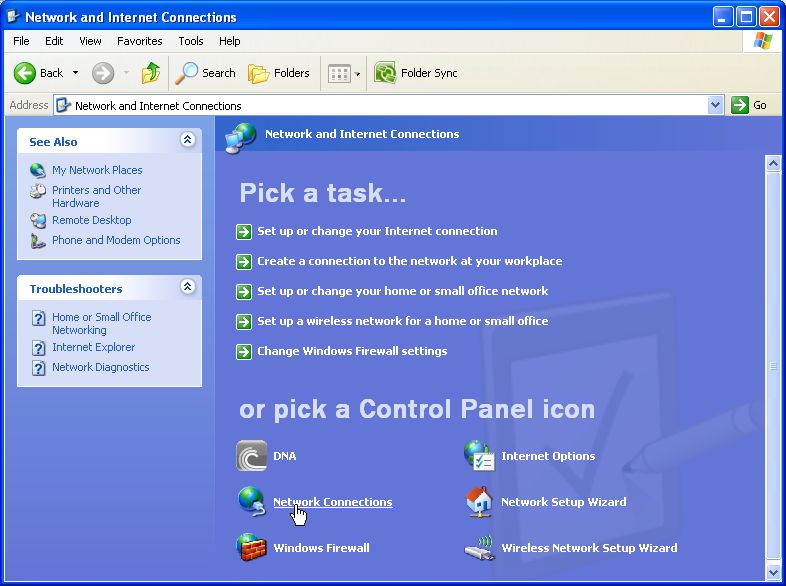
On the next window, you will see an icon named "Local Area Connection", double click on it and the following window will pop up,
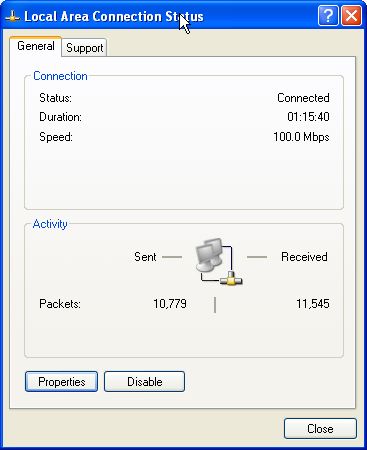
On the top, you will see a tab "Support", click on it. Under this tab there is a button "Details", click on it,
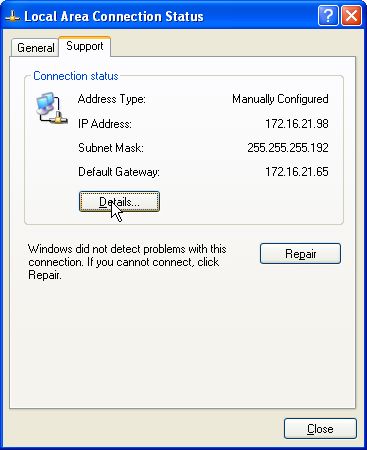
On the next window, you will see a box with all the details of your network, it will be the same as the output of "ipconfig" command.
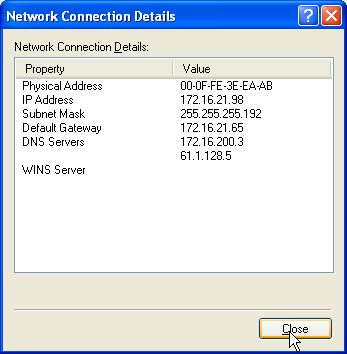
Now, you have seen the ways you can identify your system's IP Address assigned by your Router or ISP. You may also want to know the IP Address of other systems or you may want to know the IP Addresses of some websites. As we already discussed, each system or server on any network will be assigned a unique IP Address, the same goes for a website also. So, we will briefly discuss the best way to find out the IP Address of a website.
First open your command prompt, as stated earlier and type the following command in that black box, hit enter. Output is shown in the next screenshot,
Command – ping www.google.co.in
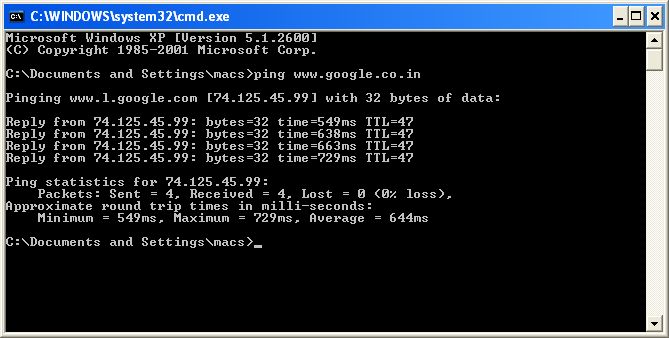
You can see in the first line of the output, "Pinging www.google.co.in [74.125.45.99]...". The IP address of this website is 74.125.45.99. So, before pinging the website, your system first resolves the website's name with DNS and gets the IP Address of the website. After it resolves the IP, it starts pinging the server with data packets.
Now you know how to find your computer's IP address along with how to find the IP address of a website.
If you enjoyed this post, please
or
|
-By Dominic
TAGS: Windows 7 Tips
Web site and all contents © Copyright ComputerTooSlow.com 2012, All rights reserved.
|
|